Linux Mount and Umount file system in linux
Mount
The mount command
mounts a storage device or filesystem, making it accessible and attaching it to
an existing directory structure.
fdisk –l
This command list
all existing disk partition on your system. The ‘-l‘ argument stand for
(listing all partitions) is used with fdisk command to view all available
partitions on Linux. The partitions are displayed by their device’s names. For
example: /dev/sda, /dev/sdb or /dev/sdc.
Step 2: check
disk space available
Df -hT
df displays the amount of disk space available on the file
system
Step 3: Umount
new disk space
Umount /dev/sde1
Step 4: create
new directory
[root@devserver ~]#
mkdir /PRODHD
Step 5: Mount the new directory
[root@devserver ~]#
mount /dev/sde1 /PRODHD
Step6: check new
mount point
df –hT
Umount :
The umount command "umounts"
a mounted filesystem, informing the system to complete any pending read or
write operations, and safely detaching it.
Step1:- Check
which disk umount
Df -h
Step 2: Planned
to /PRODHD disk is umount
Step 3: Enter
umount command
umount /dev/sdd1
Error:
Solutions:
Step 4: showing any error Check umount scripts
#man umount
umount -l /dev/sdd1
Step 4: After
check your mount Point device is umounted.








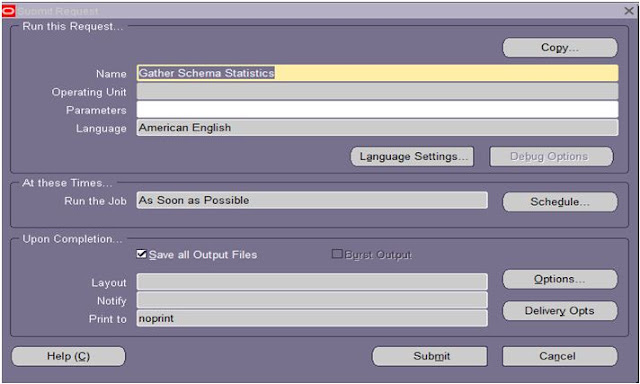
Comments
Post a Comment