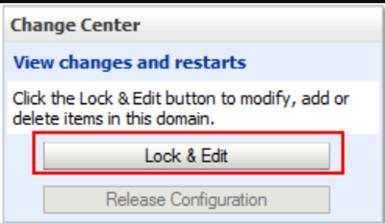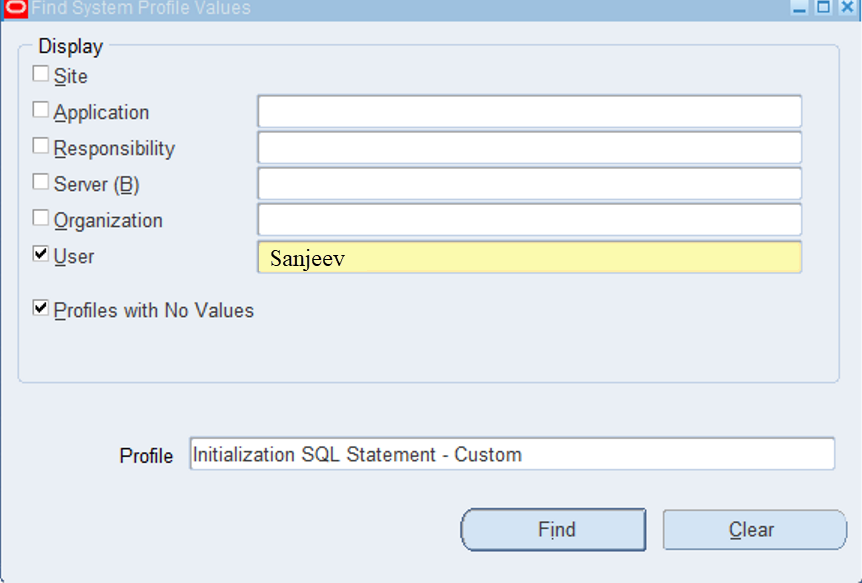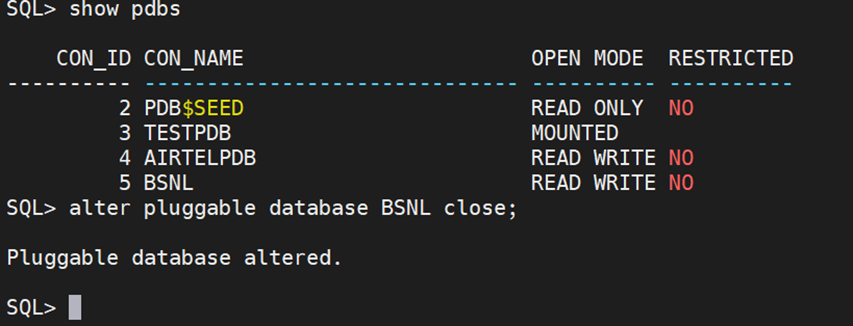Oracle E-Business Suite (R12.2) Installation

This post is a step-by-step for Installing Oracle E-business suite R12.2.0 on Oracle Enterprise Linux 7.5 (64-bit). Pre-Installation Tasks Software Requirement · Oracle Virtual Box · Oracle Enterprise Linux 7.5 (64-bit) · Oracle E-Business suite R12.2 for LinuxX86-64-bit High Level Installation Steps · Hardware requirements. · Operating System pre-requisites. · Prepare Stage Area. · Install Oracle EBS R12.2 software. · Verify Installation Download the Oracle E-Business Suite Software Download the software from http://edelivery.oracle.com . It comes in zip format. NETWORKING Please add the below format foe the /etc/host file <IP address> <hostname>.<domainname> <hostname> HARDWARE REQUIREMENTS It is recommended to use 4GB of memory for the database and 6GB for the application (0 -10 users). So, for a single node installation in PRODUCTION, a minimum of 10g RAM is recommended. The table below s