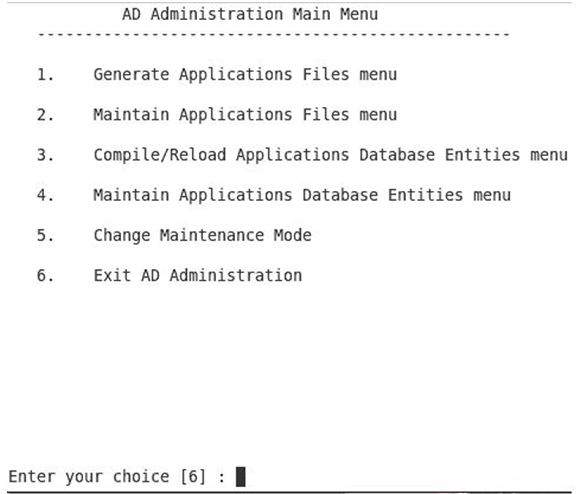Oracle Redo log Overview

Redo log: Record all changes made a data It’s provide the recovery mechanism Redo log can be organized into groups Minimum two groups are required How Oracle write the Redo log: LGWR write to redo log file in cycle method When the current redo log file fills LGWR writing next available redo log file Whenever a transaction was committed LGWR writes the transaction redo records from the redo log buffer ARCHIVELOG MODE If you have enabled archiving then the database cannot reuse or overwrite an active online log file until one of the archiver background processes (ARCn) has archived the file. NOARCHIVELOG MODE If archiving is disabled then when the last redo log file is full, LGWR continues by overwriting the first available active file. Redo log files are following stage: Current Active Inactive Current: The redo log file that LGWR is actively writing to is called the current redo log file Active: Redo log files