ADpatch Applying Steps
Step 1: Check the patch applied are not:
SQL> select bug_number
from ad_bugs where bug_number = 'Patch_number';
Step 2: Download the patch
Step 3: Unzip the patch. And
set the permission
Step 4: Down the Application
services
Step 5: Enable the
Maintenance Mode
Choice
option 5
Choice
option 1 Enable maintenance mode
Step
6: Run adpatch
Step 7: Once patch was completed Disable maintenance mode
[appltest@devserver]$
adadmin
AD
Administration Main Menu
--------------------------------------------------
1. Generate
Applications Files menu
2. Maintain
Applications Files menu
3. Compile/Reload
Applications Database Entities menu
4. Maintain
Applications Database Entities menu
5. Change
Maintenance Mode
6. Exit
AD Administration
Enter your choice [6] : 5
Disable Mantainance
Mode : -
Please select an option:
1. Enable
Maintenance Mode
2. Disable
Maintenance Mode
3. Return
to Main Menu
Enter your choice [3] : 2
Step 8 : Start Application services
ADpatch Frequently Asked Questions
Can I open another session and run adadmin while a patch application is in progress?
Yes you can run
provided none of the workers are running for the current patch process.
Explain various stages of adpatch worker?
Assigned:
The manager
assigned a job to the worker, and the worker has not started.
Completed:
The worker
completed the job, and the manager has not yet assigned it a new job.
Failed:
The worker
encountered a problem.
Fixed, Restart:
The worker should
retry the failed operation now that the problem has been fixed.
Restarted:
The worker is
retrying a job or has successfully restarted a job (note that the status does
not change to Running).
Running:
The worker is
running a job
Wait:
The worker is idle.
ADpatch Option ?
$adpatch
options=noautoconfig
$adpatch
options=nocompiledb
$adpatch
options=nocopyportion
$adpatch
options=nocompilejsp
$adpatch
options=nogenerateportion
$adpatch
options=hotpatch
$adpatch
options=nolink
$adpatch
options=nogenform
$adpatch
options=nomaintainmrc
$adpatch
options=noprereq
ADpatch Mode?
Interactive mode
Non-Interactive
mode
Test mode
Pre-Install mode
How to know Patch has been applied?
Patch Check :
Select * from
ad_bugs where bug_number like ‘123456’ ;
Track status of
applied patches for the E-Business Suite
select
applied_patch_id, last_update_date
from
ad_applied_patches
order by
last_update_date;
select
applied_patch_id, last_update_date
from
ad_applied_patches
order by
last_update_date;
ADpatch Log File Location ?
$APPL_TOP/admin/$SID/log/
How to apply a prerequisite patch when adpatch running?
How will you skip worker during patch?
If in your adctrl
there are 8th option is to Skip worker depending on ad version
How to reduce patch applying time?
I will use
following options
Increases the
worker status
$adpatch
options=nocompiledb
$adpatch
options=noautoconfig
Then I planned to
apply the 5 or more patch I apply the “Default.txt ”file option
EX:
adpatch
defaultsfile=$APPL_TOP/admin/$SID/defaults.txt
Refer:
Important tables
used by and updated by ADPATCH utility (Doc ID 1520703.1)
Oracle E-Business Suite
Patching FAQ for Release 12 (Doc ID 459156.1)
AD
Command Line Options for Release R12 (Doc ID 1078973.1)
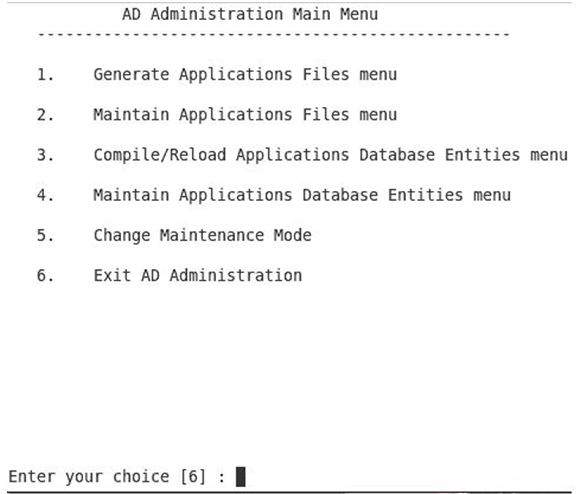


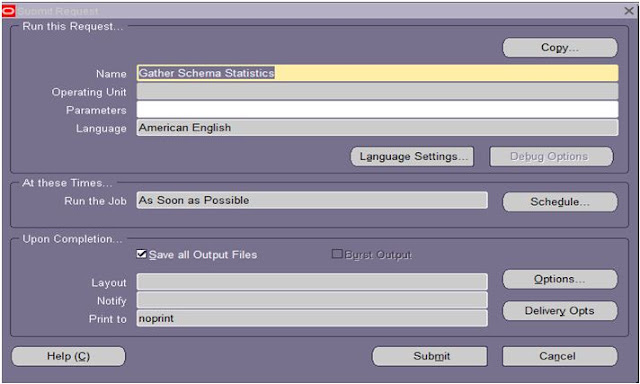
I was applying Apps patch using ADPatch in R12 for the first time and it helped me a lot. Thanks for sharing.
ReplyDeleteAdpatch Applying Steps >>>>> Download Now
ReplyDelete>>>>> Download Full
Adpatch Applying Steps >>>>> Download LINK
>>>>> Download Now
Adpatch Applying Steps >>>>> Download Full
>>>>> Download LINK tI
Adpatch Applying Steps >>>>> Download Now
ReplyDelete>>>>> Download Full
Adpatch Applying Steps >>>>> Download LINK
>>>>> Download Now
Adpatch Applying Steps >>>>> Download Full
>>>>> Download LINK Uk