How to Replace the Oracle Logo with Your Own in E-Business Suite R12.2
Many companies like to customize their home screen of E-Business Suite
to show their own logo in place of the Oracle one that comes standard.
Doing so is easy process.
STEP1--> Upload you are logo on application server in $OA_MEDIA directory

STEP2--> Log in to E-Business Suite and Navigator --> System Administrator -->Profile --> System
Logo size should be (125X30) pixels

STEP3--> Query profile “Corporate Branding Image for Oracle Applications”

STEP4-->Change the name of the you are custom image file (e.g. dba_arena_custom.gif).
Save the changes

STEP5-->Log out from E-Business Suite. Log back in and open a new browser window
Reference
How to Replace Oracle Logo with Company Logo on Applications 11i Sign-On Screen (Doc ID 119319.1)
STEP1--> Upload you are logo on application server in $OA_MEDIA directory
STEP2--> Log in to E-Business Suite and Navigator --> System Administrator -->Profile --> System
Logo size should be (125X30) pixels
STEP3--> Query profile “Corporate Branding Image for Oracle Applications”
STEP4-->Change the name of the you are custom image file (e.g. dba_arena_custom.gif).
Save the changes
STEP5-->Log out from E-Business Suite. Log back in and open a new browser window
Reference
How to Replace Oracle Logo with Company Logo on Applications 11i Sign-On Screen (Doc ID 119319.1)
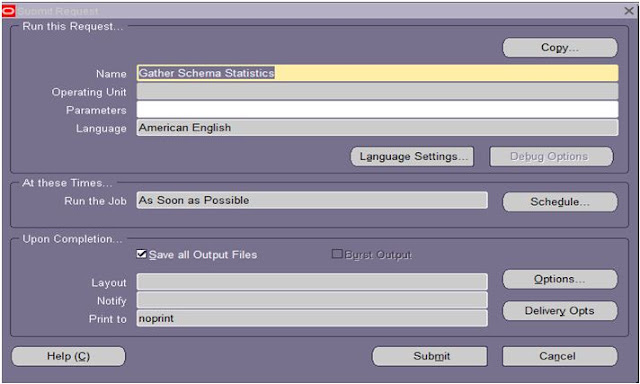
Comments
Post a Comment