Installing Printer OS Level in EBS R12.2
High Level Steps
- RPM Installation
- Firewall port Open
- Collect the Printer information from user
- Install the printer
- ADD PRINTER ON THE APPLICATION SIDE
RPM
Installation
Install
the required RPMs on the linux server in my server cups related RPMs already
installed
[applmgr@vtebz1
~]$ rpm -qa |grep cups
ghostscript-cups-9.25-5.el7.x86_64
cups-filters-1.0.35-28.0.1.el7.x86_64
cups-filesystem-1.6.3-51.el7.noarch
cups-filters-libs-1.0.35-28.0.1.el7.x86_64
cups-1.6.3-51.el7.x86_64
cups-client-1.6.3-51.el7.x86_64
cups-libs-1.6.3-51.el7.x86_64
[applmgr@vtebz1 ~]$
Example1
:
[applmgr@
vtebz1 ~]$ nc -vz 10.20.30.555 631
Ncat:
Version 7.50 ( https://nmap.org/ncat )
Ncat:
Connected to 10.20.30.555 631 .
Ncat: 0
bytes sent, 0 bytes received in 0.06 seconds.
[applmgr@ vtebz1 ~]$
Example 2:
[applmgr@
vtebz1 ~]$ nc -vz 10.20.30.555 631
Ncat:
Version 7.50 ( https://nmap.org/ncat )
Ncat: Connection timed out.
You have
new mail in /var/spool/mail/applmgr
[applmgr@
vtebz1 ~]$
If connection timed out mean port not opening. Need to raise firewall team to port open request
Collect
the below Printer information from user
Users will
give below information
Please add
the following printer to EBS.
Printer
Name: <Printer_Nmae>
IP: <IP>
Location: <Location>
CHECK PRINT QUEUE STATUS AT OS Level
Example
1:
[applmgr@
vtebz1 ~]$ lpstat -a <Printer_name>
Remember printer names are case-sensitive.
Invalid destination name mean printer not installed in OS level
Example2:
[applmgr@ vtebz1 ~]$ lpstat -p <Printer_name>
Remember printer names are case-sensitive.
printer <Printer_name> is
idle. enabled since Tue 08 Mar 2022 01:35:35 AM EST
Above
output showing printer installed in OS level.
Install
the Printer to OS
Step1: Collect full name of printer
Command
nslookup <Printer_Name>
[applmgr@
vtebz1 ~]$ nslookup BALLZR03.apps.ebslab.com
Server: 169.254.169.254
Address: 169.254.169.254#53
Non-authoritative
answer:
Name: BALLZR03.appl.ebslab.com
Address:
00.00.05.085
[applmgr@ebslab ~]$
Step2:-
Install the printer using below OS command
Syntax:-
lpadmin -p <PRINTER NAME> -E -v socket://<Printer DNS NAME>:9100 -D "Destination of the PRINTER" -L "Location of the PRINTER"sudo
lpadmin -p BALLZR03 -E -v lpd://BALLZR03.appl.ebslab.com /BALLZR03
-D "BAL - Perryville, MD" -L "BAL - Perryville, MD"
REGISTER THE PRINTER ON THE APPLICATION SIDE
Go to
System Administrator > Install > Printer > Register
Query the target printer’s name (add
printer name)
Update the printer “Type” field with
the “–Pasta Universal Printer Type”
Frequently using commands
cat
/etc/cups/printers.conf
(Printer configuration dtails)
lpstat <printer
name>
(Should return no entries)
lpstat -a <Printer
name>
(Display the printer status)
lpstat
-p<printername>
(Display the printer status)
lpstat
-o<printername>
(Display the pending queue)
lpstat -v|grep
<printer_ip_address> (Display the printer's name)
lpstat
-v<printer_name>
(Display the printer ip address)
lpstat <printer name>|
wc-1 (To
check number of pending queue item)
Is -ld <printer
name>
(To find out correct printer name)
Printer
Related Tables
FND_PRINTER
FND_PRINTER_INFORMATION
FND_PRINTER_DRIVERS
FND_PRINTER_STYLES
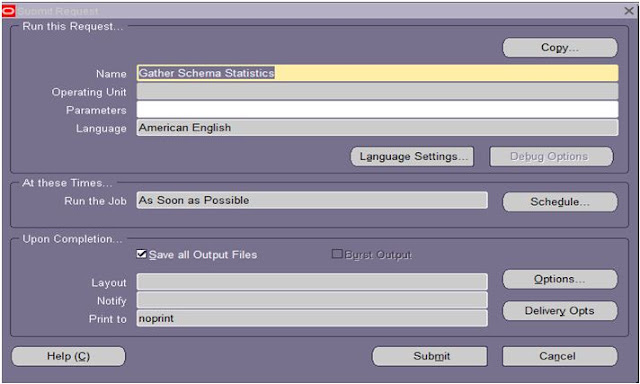
Comments
Post a Comment