How to Change Weblogic User Password
The weblogic admin user's password may need to be changed in accordance
with our Origination security rule in frequently.
Below steps can be used to change the weblogic admin password.
Step 1: Login to oracle Weblogic server
http://<server>.<domain>:<weblogic_admin_port>/console
Step 2: Choose the Lock and Edit button.
Step 3: Go to Security Realms -> myrealm -> User and Groups -> Weblogic
Step 4: Select the Users and Groups tab and choose the ‘weblogic’ link.
Step 5: Select the Passwords tab and enter the new password.
Step 6: Choose the Save button.
Step 7: We need to manually change the
password in boot.properties (for all components) file located in below
location:
[applmgr@weblogiclab
~]$ locate boot.properties
/apps/applmgr/12.1.0.2/product/12.1.0/client_1/dmu/ide/macros/ide-boot.properties
/apps/applmgr/12.1.0.2/product/12.1.0/client_1/sqldeveloper/ide/macros/ide-boot.properties
/apps/applmgr/weblogic1212/user_projects/domains/grcc_domain/servers/AdminServer/security/boot.properties
/apps/applmgr/weblogic1212/user_projects/domains/grcc_domain/servers/AdminServer/security/boot.properties_25JUNE22
Step 8: Bounce the weblogic services.
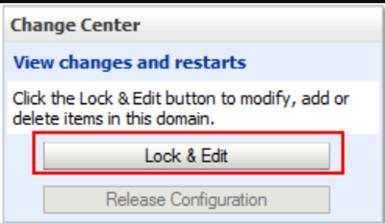


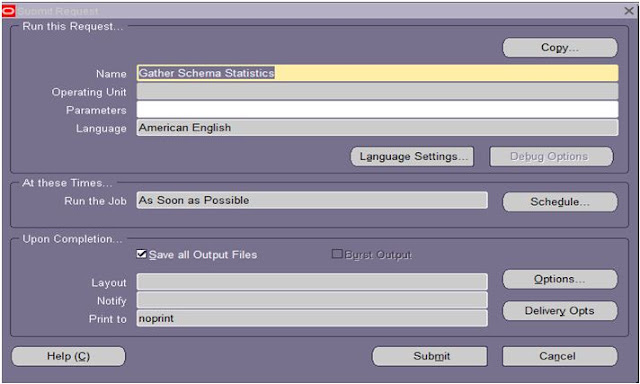
Comments
Post a Comment